Products
Solutions
Resources
9977 N 90th Street, Suite 250 Scottsdale, AZ 85258 | 1-800-637-7496
© 2024 InEight, Inc. All Rights Reserved | Privacy Statement | Terms of Service | Cookie Policy | Do not sell/share my information

InEight Compliance is an electronic system for managing forms and tasks that allow you to capture data within your organization, send out notifications and use the information in all types of reports and dashboards. This includes:
From within each of these modules, there is a workflow for creating templates, executing events and tasks, and managing them. The following diagram illustrates how forms and tasks are managed within the InEight Compliance application:
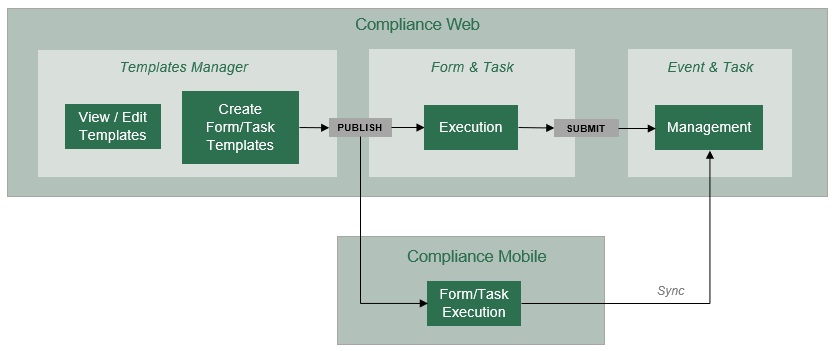
Compliance is organized into the following modules by default.
| Section | Module Name | Description |
|---|---|---|
|
1 |
Safety |
Module within Compliance that contains standard templates for construction safety processes as well as ability to customize any other templates. |
|
2 |
Environmental |
Module within Compliance that contains standard templates for construction environmental processes as well as ability to customize any other templates. |
|
3 |
Compliance |
Module within Compliance that contains standard templates for construction compliance processes as well as ability to customize any other templates. |
|
4 |
Change |
Module to track and manage templates for integration with InEight Change. |
| 5 | Custom | Module to track and manage custom related business processes. |
Specific to the module you selected, the Module landing page is the working page where you can view or click on both events and tasks lists or access Administration functions. Depending on your role, you might have the job of creating new events or tasks, which you can also do from the Module landing page, if you have the correct permissions.
Within each Compliance module, you can access the Templates Manager to manage the templates for the module you are in (i.e., the Templates Manager for the Safety module contains safety-related templates).
Within the Templates Manager you can view the templates already created, along with their status (published, draft, or inactive). You can also create new templates using the Form Builder or Task Builder. The creation of form or task templates is an administrative function performed using the web-based Compliance application.
In the field, users can fill out and submit inspections, forms and questionnaires, and tasks using the Compliance Mobile application. You can complete the relevant event or task offline using the mobile app and synchronize the results when connected to a network. Additional information will be reviewed in "Filling out an Event or Task - Mobile".
There might be times when a user needs to fill out a form or task via the web application. From one of the modules , you can select and launch the form or task you need using the Forms or Tasks dialog boxes.
Compliance has both an intuitive Form builder and Task builder that allows the desired level of complexity to be built into your forms/tasks. It yields numerous question types to collect the information you need from the field and provides functional-level permissions with customizable workflows for each form/task.
Once forms are submitted, you can track forms as events on the Events page of the web-based Compliance application. There is an Events page within each Compliance module, where you can track the status of your event in the approval process (e.g. Pending, With Claims Manager, Complete). Due dates shown in red indicate the event form is overdue.
Once tasks are submitted, they can be tracked on the Tasks page of the web-based Compliance application. There is a Tasks page within each Compliance module, where you can track the status of your task, shown as Submitted. Due dates shown in red indicate the task is overdue.
Click on the Export icon so that you can export selected items from the All Events page or the All Tasks page. The system will generate a .ZIP file that can be extracted.
Additional Information
9977 N 90th Street, Suite 250 Scottsdale, AZ 85258 | 1-800-637-7496
© 2024 InEight, Inc. All Rights Reserved | Privacy Statement | Terms of Service | Cookie Policy | Do not sell/share my information
